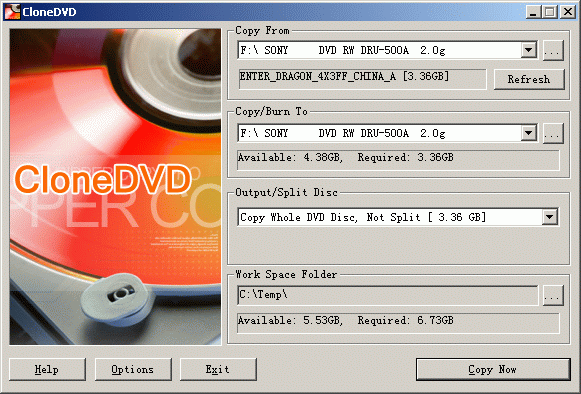|
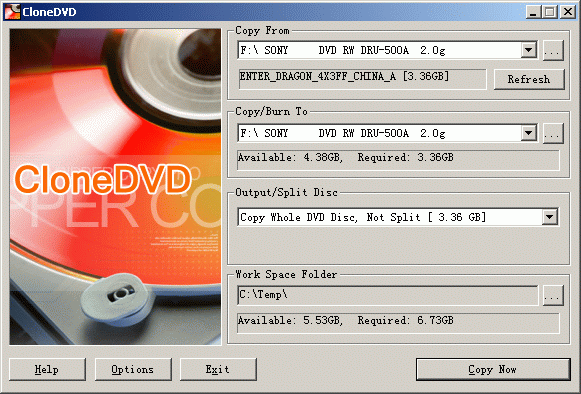
- Copy From
You might select a DVD drive letter here as the DVD source. You might
also click on the button “…” to select a DVD folder
or an ISO image file from your hard disk to copy/burn.
Please press the “Refresh” button when you change the disc
in the DVD drive.
This area displays the label name and the size of the movie. A number
greater than 4.5 GB indicates that the current disc is a DVD-9 disc.
- Copy/Burn to
You might select a DVD writer drive letter here as the DVD target. You
might also click on the button “…” to select a folder
or input an ISO image file name as the target to copy/burn to it.
- Output/Split Disc
This area lets you select which part of source DVD to copy.
After you insert the source DVD to copy, press the “Refresh”
button. You will see several items listed in the “output/split”
list box.
1. "Copy #1 Split DVD-5 Disc [xxx GB]" ------->
The movie needs to split and select this item to copy the first part
to #1 blank disc.
2. "Copy #2 Split DVD-5 Disc [xxx GB]" ------->
The movie needs to split and select this item to copy the first part
to #2 blank disc.
3. "Copy the Whole DVD Disc, Not Split [xxx GB]"
-------> Force to copy the whole DVD disc without split.
4. "Copy Main Movie Only to Fit on One Disc [xxx GB]"
-------> The main movie can fit on one blank disc, select this item
to omit all special features and copy the main movie only.
If the disc is a DVD-5 disc, you will see item 3 only.
If the disc is a DVD-9 disc, you will see all the item 1, 2 and 3. If
the main movie of this disc is small enough to fit on a DVD-5 disc,
you will also see item 4.
Please select this option as you need. If you want to copy a DVD-9 disc
to 2 DVD-5 discs, you need two phases to copy -
1) Select item 1 to copy #1 split disc and burn it.
2) Turn back to this window and select item 2 to copy and burn #2 split
disc.
- Work space folder
The work space folder is used to temporarily store DVD data copied from
the source DVDs. You can press the button “…” to browse
and select a temporary folder as the work space. You can see the available
and required disk space here. Please specify a folder with enough disk
space here. If there is not enough space on the current disk, please
try to specify other disks or delete temporary files and empty the recyclebin
of Windows.
- Help
Press this button to show this help file.
- Options
Show the configuration dialog window to change the configuration.
- Copy Now
Press this button to start copying if all are ready.
|